Create form
You create a form by clicking on the button marked CREATE A NEW FORM in the upper, right corner.
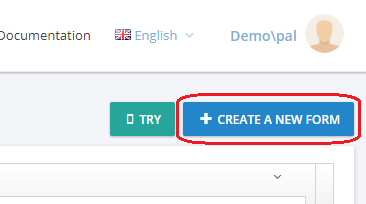
Then you get the following window:
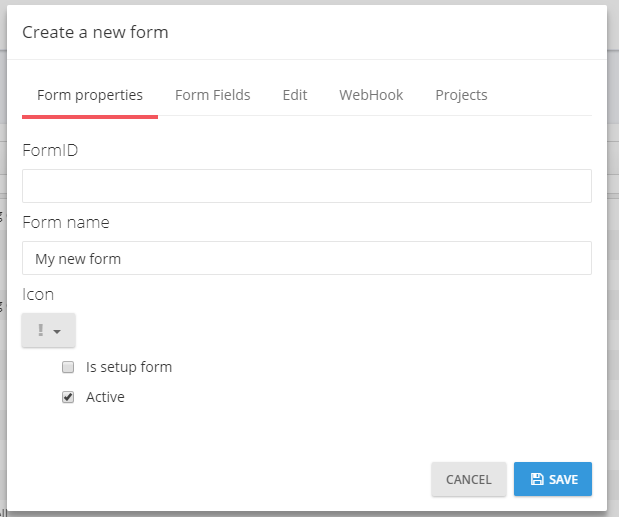
You fill out the name of the form under Form name and (if you want to) an unique ID under FormID (if you don't fill out this then it's generated automatically). You can also choose an icon for the form under Icon. Clik on the button Save.
After this you are nearly finished creating the form. Click on the button marked ACTIONS beside your form:

Choose Edit and you get the form window again (if you didn't enter an `FormID, you can now observe that it's been created):
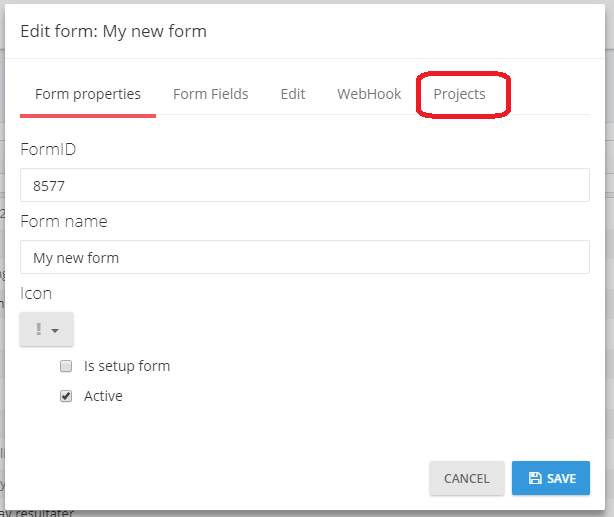
Click on the tab marked Projects and choose the project(s) the form should belong to. Click on the button marked Save. You have now succesfully created an form.
Go to Form contents for how to add (or edit) fields in the form.
(This documentation page was last updated on 21.03.2018)