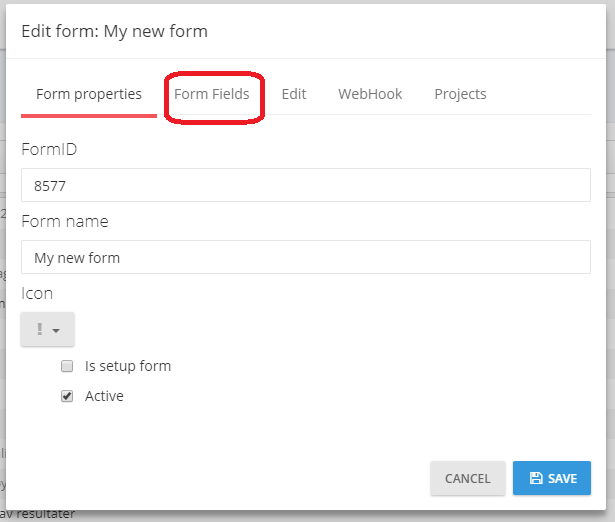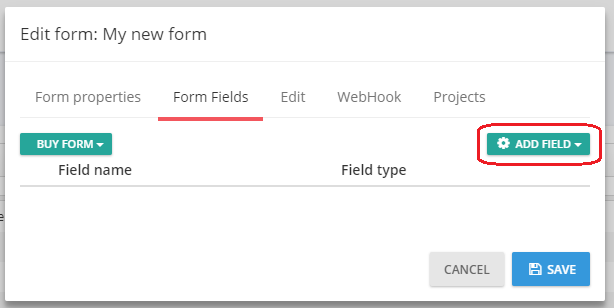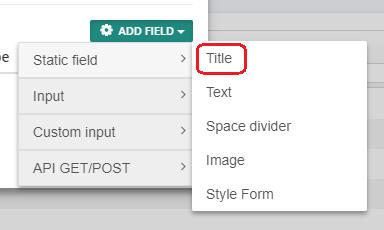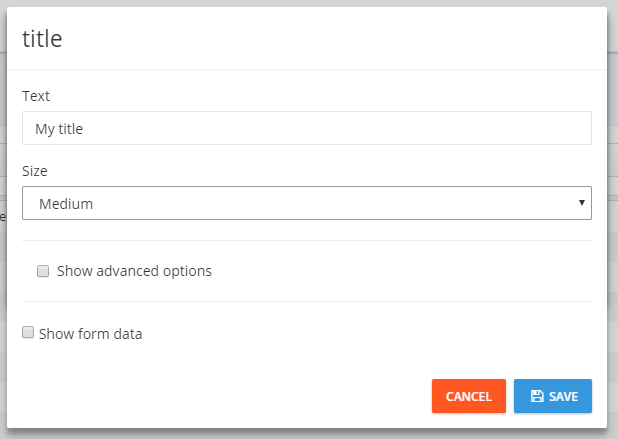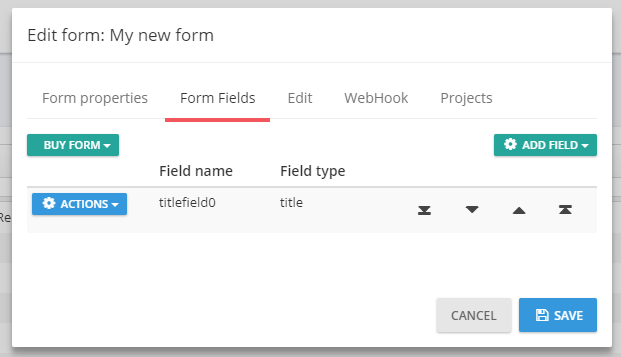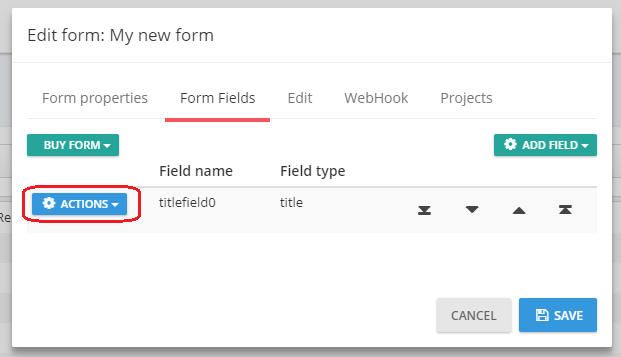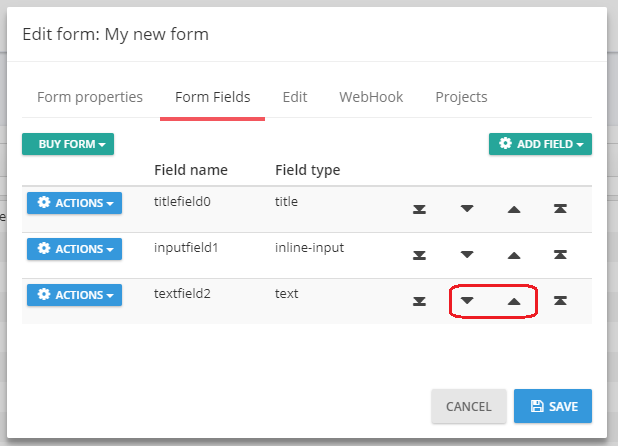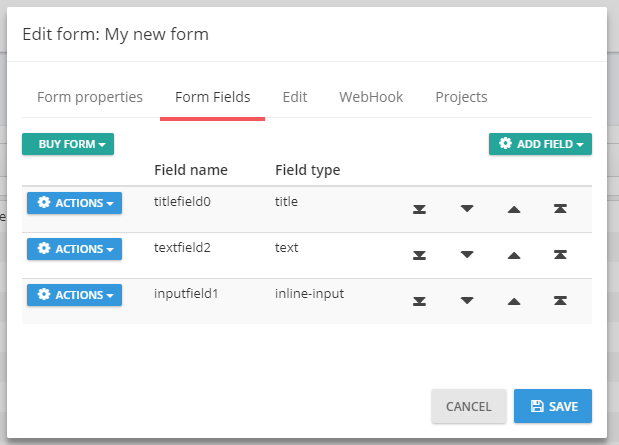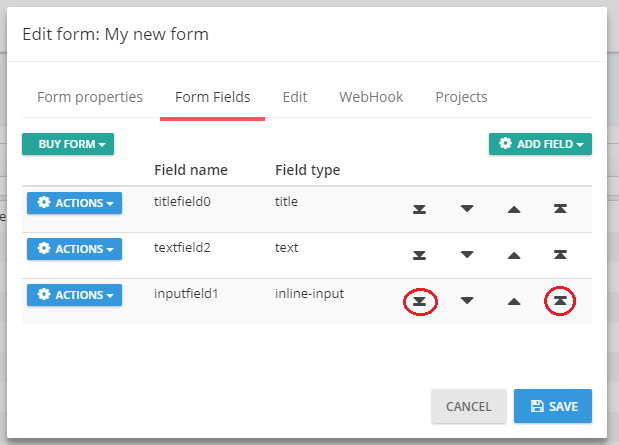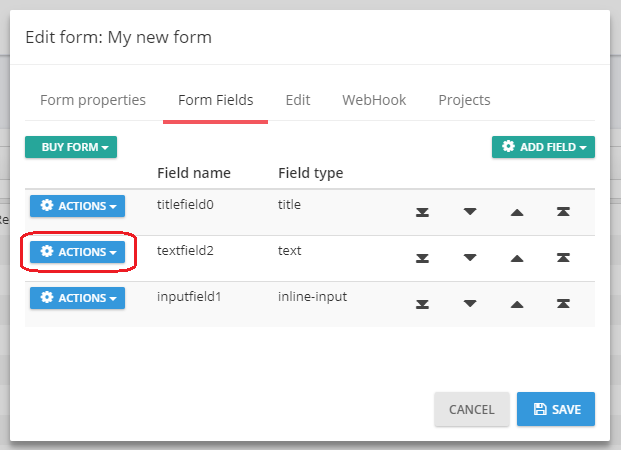Form contents
You get to the tab for adding content by clicken on the button marked ACTIONS beside your form and then click on Edit:
Then you click on the tab marked Form Fields:
Then you are ready for adding content to the form:
Adding a field
To add a field you click on the button marked ADD FIELD:
Then you get a list with the available fields. To add a title to the form you click on the element Title under the group Static field:
Then you get the following window:
You enter the title in the field Text and choose the size (Large, Medium, Small) in the field Size. Then you click on Save and you will see that the field is added to the form:
Edit a field
To edit a field you click on the button marked Actions beside the field you want to edit:
and then choosing Edit. Then you get the same window as when you created the field.
Move a field
To move a field you click on the up/down arrows beside the field:
After clicking on the up arrow you see that the text field have moved one step up:
To move an field to the top or bottom you can click on one of the two other icons:
Deleting a field
To delete a field you click on the button marked Actions beside the field you want to delete:
and then choosing Delete.
Overview of the fields
For an overview of the fields, go to Overview of fields
(This documentation page was last updated on 27.08.2018)